
The Town of Newmarket has a new and easy-to-use online registration system called Xplor Recreation!
This new system will allow
access to the following:
- Search and Register for Recreation & Culture activities, courses and events
- Discover all available Town spaces and facilities for booking
- Purchase Memberships, Multi-Visit Passes and Personal Training Sessions
- Manage memberships
- Request refunds online
- Purchase products (such as gift cards, waste bins, waste tags, and more.)
- Easy to follow
"How To" videos explaining how to get the most of online account services

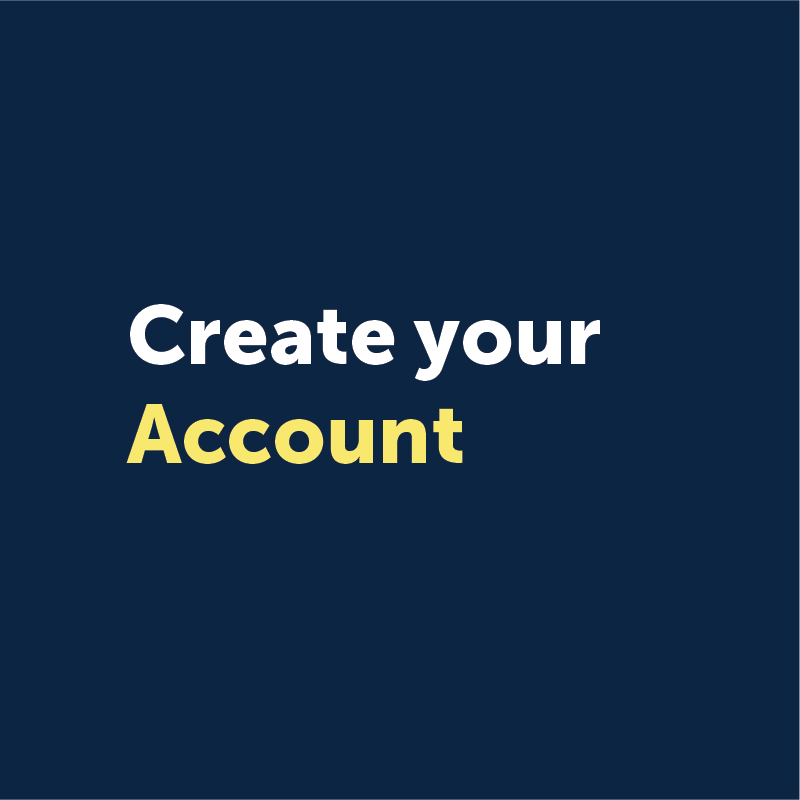
Xplor your new account!
- Use your temporary password to set your new personal password
- Add family members
- Save your financial information
- Navigate and learn your new account
For assistance see our variety of
"How To" videos below!

For easy viewing and full access, log into your Xplor Account.
Alternatively, you may select one of the buttons below for viewing purposes. You will be required to log into your account for any registrations or transactions.
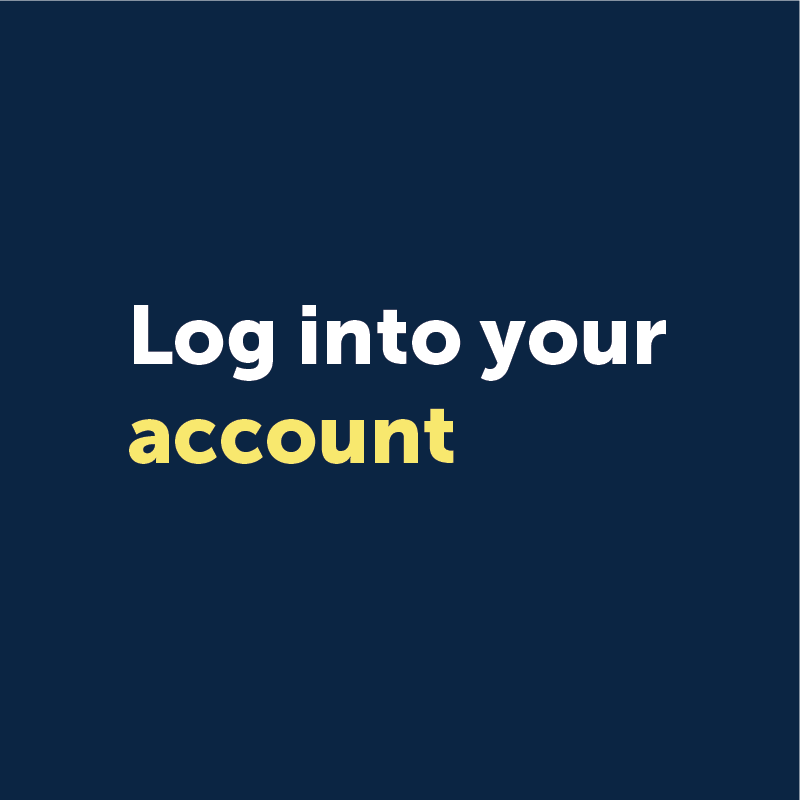



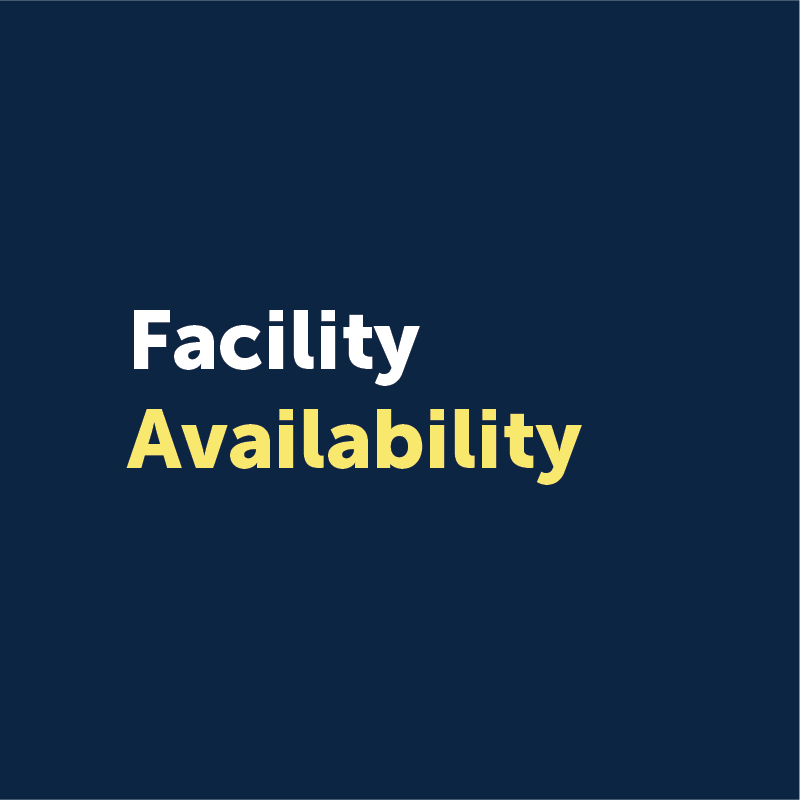

Creating Your New Xplor Account
| Learn To:
- Create your account
- Set your permanent personal password
|
Buy Memberships & Multi-Visit Passes
|
Learn To: - View and purchase memberships
- View and purchase multi-visit passes
- Manage your membership (holds, transfers & cancellations)
|
Managing Your Account
|
Learn To: - Add family members
- Save financial information
- View memberships
- View activity registrations
- View account balances, credits & statements
- View tax receipts
- Add documents
- And more!
|
View Facility Availability
| Learn To:
- View facility information including address, fees, and description
- Search and view facility availability
- Receive contacts for booking purposes
|
Activity Registration | Learn To:
- Search, view and register for activities
- Check out
- View activity registrations
- Export a calendar for all of your family activities or add to your electronic calendar
- Manage online withdrawals/ & request refunds
|
Using the Online Store
| Learn To:
- Search and purchase items including gift cards and products such as waste bins and tags
- Place Order
- Save or Print gift cards
|

Why It's Important to Receive Xplor Automated Emails from Us:
- Program and Facility Updates: Get the latest information on classes, programs, and facility related information pertaining to your programs
- Weather-Related Cancellations: Stay informed about any class or program cancellations due to weather conditions.
- Account Notifications: Receive important updates directly related to your account, such as registration details and changes to your schedule.
Our emails are not used for marketing purposes – they are solely focused on ensuring that you have the most up-to-date information for your programs and services with the Town of Newmarket.
How to Ensure You Receive Our Automated Emails:
To ensure our messages don't end up in your spam folder, we recommend adding us to your "safe sender" list. Please see the instructions below for how to do this with some of the most popular email clients:
Instructions to Add Us to Your Safe Sender List:
Below are instructions for getting added to safe sender lists for popular email clients. You can share these instructions with your recipients in your email.
You can segment your lists by domain and customize your messaging to include instructions on adding your sender address to a safe list.
AOL
Highlight the email address, then click "add contact" in the drop-down menu.
For more details about AOL mail, please visit the AOL Support page.
Apple Mail (OSX)
Open the email and right-click the sender's email address. Choose "Add to Contacts" or "Add to VIPs."
You can visit the Apple Mail Support page for more details about Apple Mail.
Apple Mail (iOS)
Add the "From" email to the address book by opening the message and tapping the "From" email address. Then tap "Create New Contact" to input the address.
You can visit the Apple Support page for more details about the Mail app.
Gmail
Open the contact list. Then click "New Contact" and input the "From" email address.
You can visit the Gmail Support page for more details about Gmail.
Microsoft - Outlook/Hotmail/Office
Open the email and click the ellipsis in the right corner. From the menu, click "Add to Safe senders."
If you want more information about Outlook.com, visit the Outlook.com Support page.
Office(365)
Click "Settings," then click "View all Outlook settings." Navigate to Junk email. Next, go to "Safe senders and domains" and add the domain or specific email address from which you would like to receive emails. Then save your settings.
You can visit the Office Support page for more details about Office(365).
Yahoo
From your Yahoo mailbox, click the ellipsis next to "Spam." Then click "Add Sender to Contacts."
If you want more details about Yahoo Mail, visit the Yahoo Support page

When does it come into effect?
Key Dates:
-
October 24 - You can now create your account!
-
November 23 - System is live! Use your account to purchase memberships & multi-visit passes, view drop-in programs, view facility availability and purchase online store items!
-
December 7 - Winter program registration for Residents
-
December 14 - Winter program registration for Non-Residents
Can I add family members to my account?
You may family member to your account at any time. When you log into your account at newmarket.perfectmind.com, go to the “My Info” page and click the “Add Family Member” button. Follow the prompts to add a family member to your account.
I forgot my password. How do I reset it?
If you have forgotten your password, visit newmarket.perfectmind.com and click on the “Forgot your password?” link and follow the steps to reset your password.Note the password reset email will be sent to you from our vendor (
[email protected]). If you do not see the email in your inbox, please check your junk mail folder.
How do I find out the status of a membership or multi-visit pass?
You may view all of your memberships in your Xplor account.
Under your name, you will see any memberships or multi-visit passes that are active, expiring or cancelled.
- Green – active memberships or passes
- Yellow - soon to expire memberships or passes
- Grey - cancelled or expired memberships or passes
- Purple – frozen memberships
- Red – overdue payment on memberships or passes